Create new
From the Console, you can create new clusters, sources, and application passwords.
Create new cluster
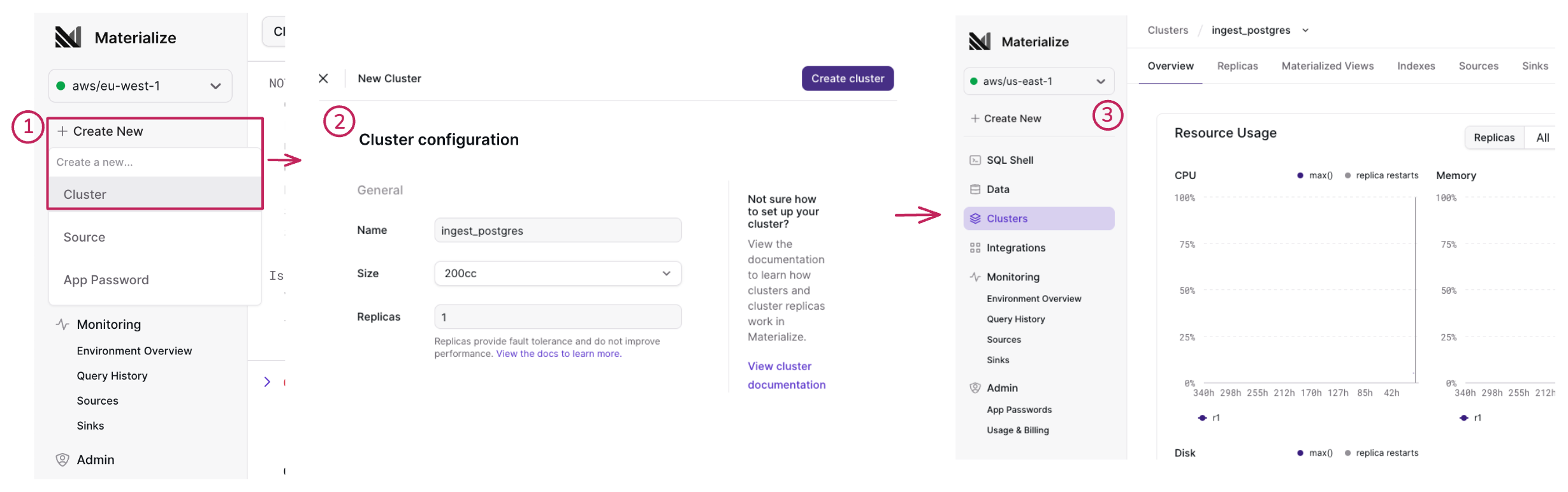
From the Materialize console:
-
Click + Create New and select Cluster to open the New cluster screen.
-
In the New cluster screen,
-
Specify the following cluster information:
Field Description Name A name for the cluster. Size The size of the cluster. Replica The replication factor of the cluster. Default: 1
Clusters that contain sources or sinks cannot have a replication factor greater than 1. -
Click Create cluster to create the cluster.
-
-
Upon successful creation, you’ll be redirected to the Overview page of the newly created cluster.
Create new source
-
For PostgreSQL and MySQL, you must configure your upstream database first. Refer to the Ingest data section for your data source.
-
For information about the snapshotting process that occurs when a new source is created as well as some best practice guidelines, see Ingest data.
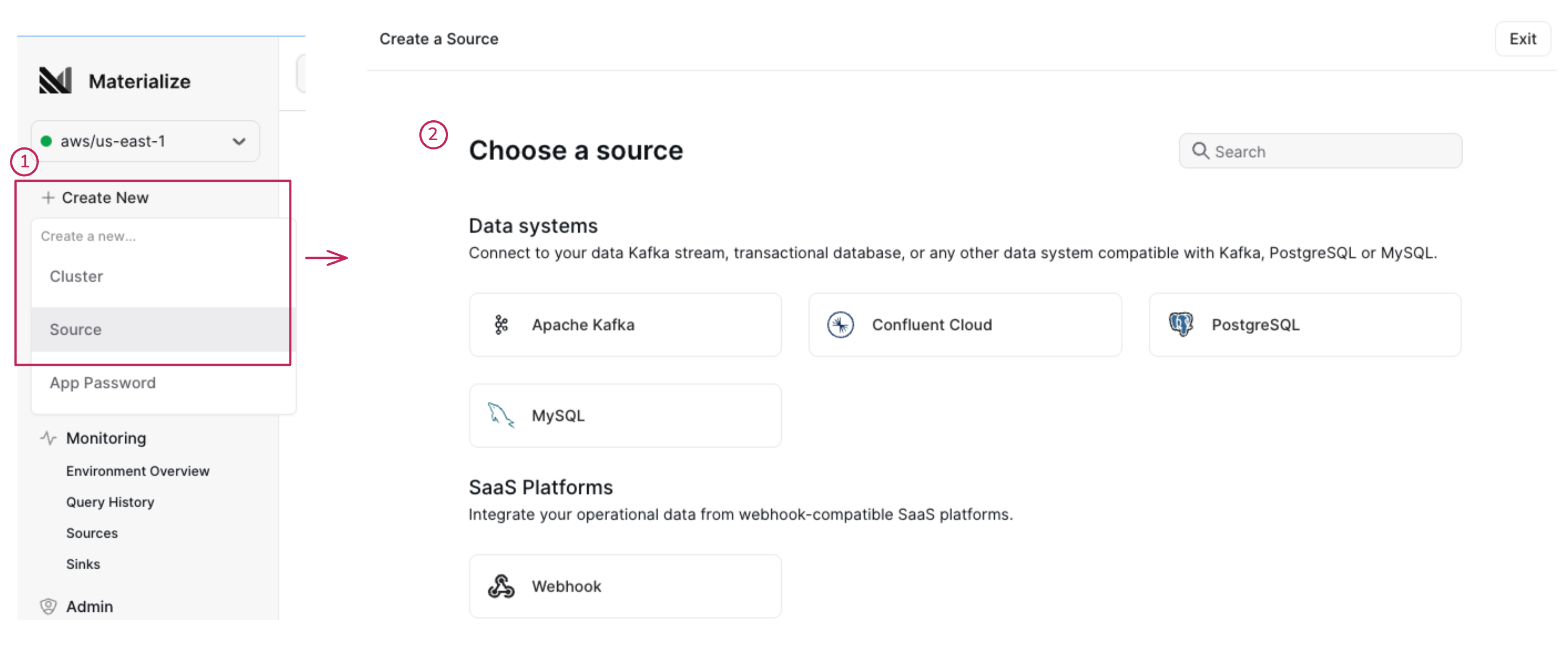
From the Materialize console:
-
Click + Create New and select Source to open the New source screen.
-
Choose the source type and follow the instructions to configure a new source.
💡 Tip: For PostgreSQL and MySQL, you must configure your upstream database first. Refer to the Ingest data section for your data source.
Create new app password
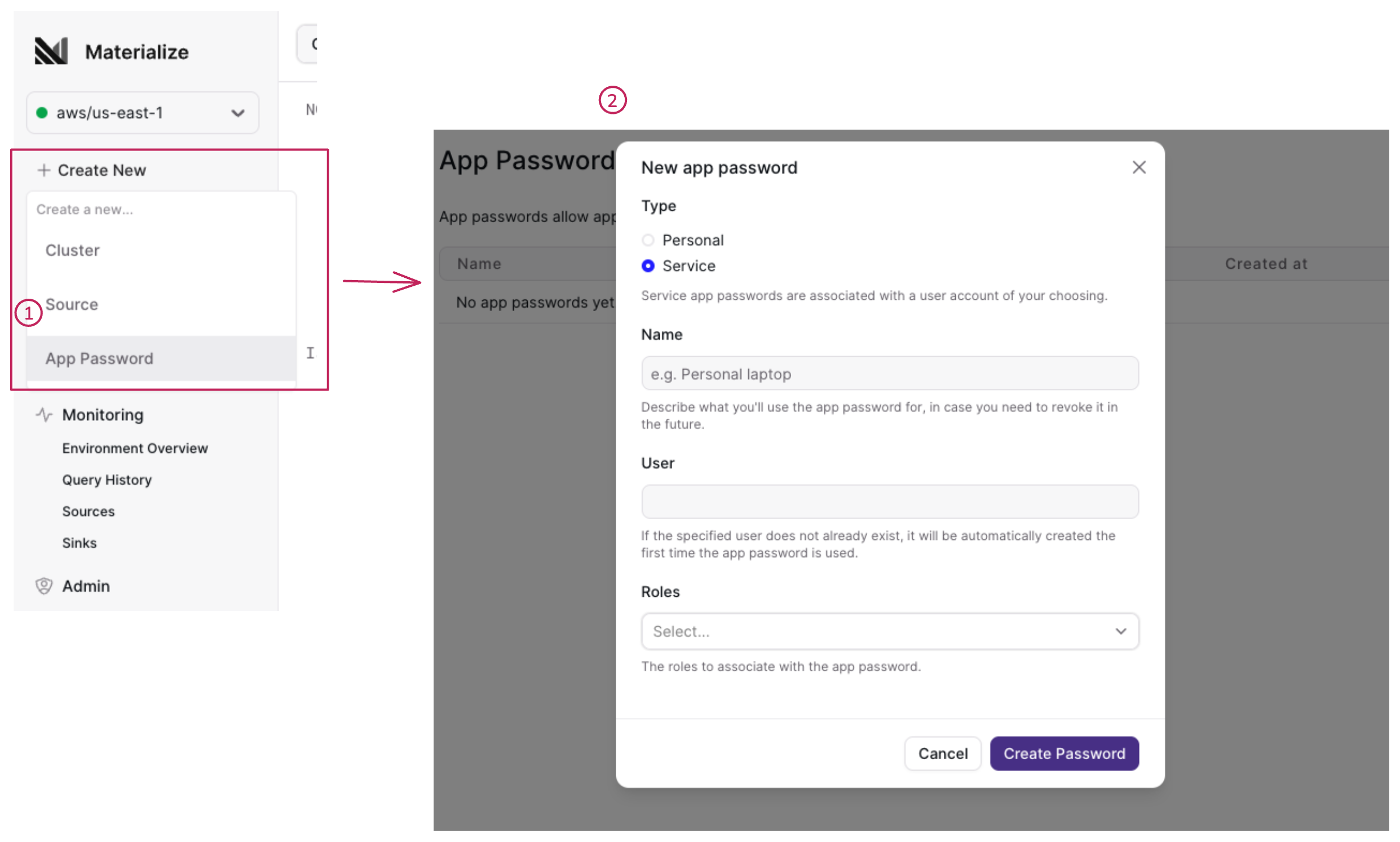
-
Click + Create New and select App Password to open the New app password modal.
-
In the New app password modal, specify the Type (either Personal or Service) and the associated details:
NOTE:- Personal apps are run under your user account.
- Service apps are run under a Service account. If the specified Service account does not exist, it will be automatically created the first time the app password is used.
For a personal app that you will run under your user account, specify the type and required field(s):
Type Details Type Select Personal Name Specify a descriptive name. For an app that you will run under a Service account, specify the type and required field(s):
Field Details Type Select Personal Name Specify a descriptive name. User Specify the service account user name. If the specifie account does not exist, it will be automatically created the first time the application password is used. Roles Select the roles to associate with the account. - Organization Admin has superuser privileges in the database.
- Organization Member has restricted access to the database, depending on the privileges defined via role-based access control (RBAC).
See also Create service accounts for creating service accounts via Terraform.
-
Click Create password to create the app password.
To view the created application passwords, go to Admin > App Passwords.